Control Panel Account
Setup Page
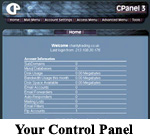
We recommend bookmarking
and printing this page for later reference.
Your account setup information
e-mail willl resemble the following:
+===================================+
| New Account Info
+===================================+
| Domain: yourdomain.com-------<yourdomain>
| Ip: 66.96.216.175 (n)<-------<youripaddress>
(n)=shared ip
| UserName: user<--------------<yourusername>
| PassWord: pass<--------------<yourpassword>
+===================================+
The
above username and password will be used for all functions
related to your account. This includes your main e-mail,
Front Page Publishing, and FTP access.
Note:
After you move your DNS you will be able to use <yourdomain>
in place of the ip address for the instructions below.
Contents
1.Uploading
HTML
2.Moving your domain (DNS Information)
3.Accessing Your Control Panel
4.Accessing your Web/POP E-mail
1.Uploading
HTML
To upload your web page (HTML)
to the server you will need to use FTP and ftp to <youripaddress>
and log in using the above username and password. Once
logged in you will need to copy your html in the /www
directory.
2.Moving your domain (DNS Information)
The next step is to visit
your registrar (the company you registered your domain
name with) and point your domain to our Name Servers.
(Note: If you registered you domain with someone other than us, and are transferring it, you will
need to go to your registrar and change your DNS name servers as indicated below. If you registered your domain with us, we will take care of this procedure.
Please repoint your DNS to
the following:
ns1.lightningwebhosts.com
209.166.174.190
ns2.lightningwebhosts.com
209.166.174.191
3.Accessing Your Control Panel
To access your site control
panel, you will type the following in to your web browser:
http://<youripaddress>/cpanel
(example: http://123.456.789.123/cpanel)
You will be prompted to enter
your log in information from above.
4.Accessing your Web/POP E-mail
To access you web mail you
will need to visit:
http://<youripaddress>:2095
example: http://123.456.789.123:2095

